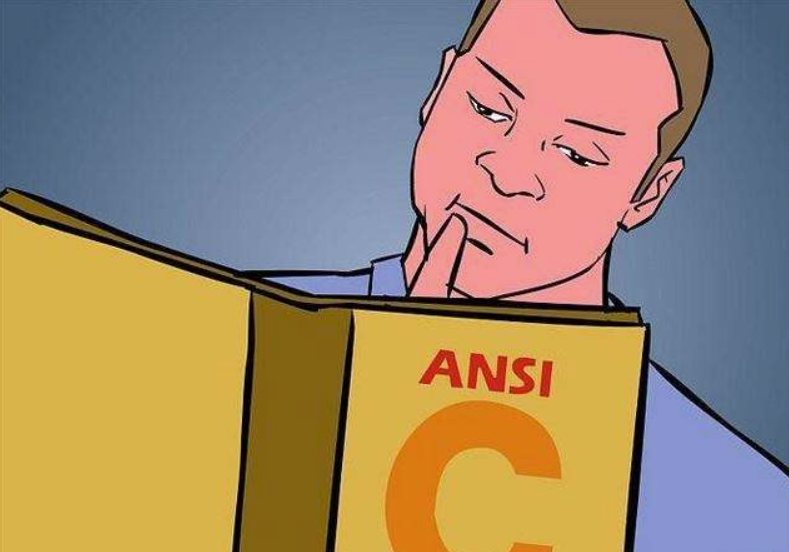如果您希望使用Qt框架中的QHBoxLayout实现水平布局,可以使用以下示例代码:
#include <QHBoxLayout>
#include <QPushButton>
#include <QWidget>
int main(int argc, char *argv[]) {
QApplication app(argc, argv);
QWidget window;
QHBoxLayout* layout = new QHBoxLayout(&window);
QPushButton* button1 = new QPushButton("按钮1");
QPushButton* button2 = new QPushButton("按钮2");
QPushButton* button3 = new QPushButton("按钮3");
layout->addWidget(button1);
layout->addWidget(button2);
layout->addWidget(button3);
window.setLayout(layout);
window.show();
return app.exec();
}
在这个例子中,我们创建了一个QWidget窗口和一个QHBoxLayout布局对象。然后,我们创建了三个QPushButton按钮,并将它们添加到布局中。最后,将布局设置为窗口的主要布局。
这样就能够实现三个按钮在水平方向上的排列。您可以根据需要调整、添加其他组件,并根据需求进行样式调整。
内容由零声教学AI助手提供,问题来源于学员提问